Having problems where Microsoft Windows 10 won’t go into sleep mode? This tutorial will help you figure out the problem.
technipages.com
- Select the “Start” button, then select “Settings“.
- Select “System“.
- Select “Power & sleep“.
- Ensure the “Sleep” setting is set to a desired value.
- Have a look under “Additional power settings“.
- Select “Change Plan Settings” next to the option that you have selected.
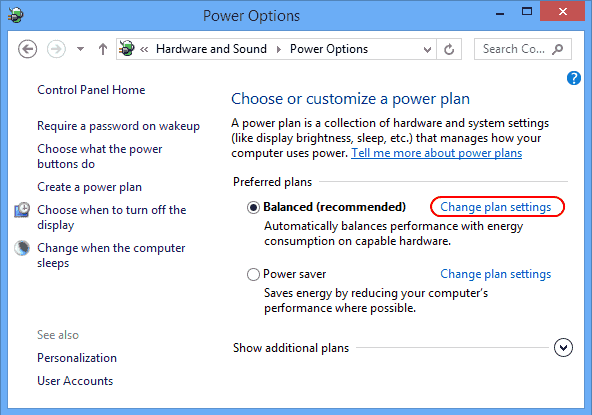
- Select “Change advanced power settings“.

- On the “Power Options” screen, you want to expand each setting and ensure that they allow the computer to go to sleep mode. In my case, the setting under “Multimedia settings” > “When sharing media” was set to “Prevent idling to sleep“. I had to set this to “Allow the computer to sleep“. If you’re feeling lazy, just hit the “Restore plan defaults” button and that should toggle all items to where sleeping is allowed in Windows 10.
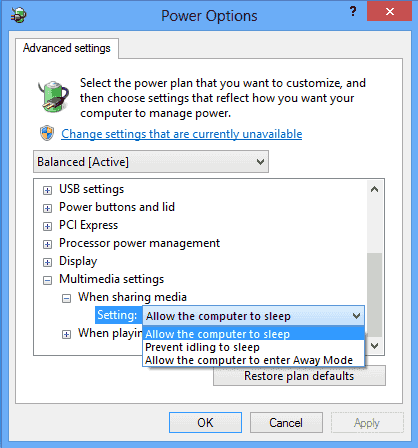
https://www.youtube.com/watch?v=97mSLdTPjPw
If you still have problems with your Windows 10 computer sleeping, there may be a program that is constantly running on your PC that keeps it awake, or even worse, a virus. Use my Bible For Making Your Windows Computer Run Faster to gain control over what’s running on your PC.technipages.com



 Ngày khởi sự
Ngày khởi sự Đến từ
Đến từ Côngviệc / Sởthix
Côngviệc / Sởthix

